Need to make a payment or deposit from another financial institution? You can use the Online Payment
Center to quickly and securely pay your Trona Valley loan payments, or make a deposit to your Checking or Savings account.
From the Online Payment Center homepage, enter your Email and Password created in the Registration process, then click Log In. Choose the Checking, Savings, or Loan account you would like to make a deposit or payment to. Click Pay Now to make a One-Time payment or deposit OR click Setup AutoPay to set up a Recurring payment or deposit.
One-Time Payment or Deposit
|
.png?width=35&height=35) |
Select Card to make a One-Time payment or deposit using your Debit Card OR select Bank Account to make a payment or deposit using your Bank Account Information. Click Next.
|
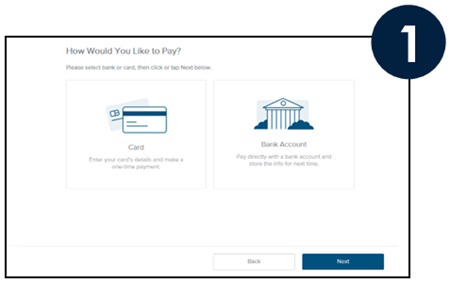 |
One-Time Payment Using your Debit Card
|
.png?width=35&height=35) |
Enter the cardholder’s First Name and Last Name. Enter the Card Number, Expiration Date (mm/yy) and CVV code from the back of the card. Enter the Billing Address associated with the card. Enter the Payment Amount, then click Next.
|
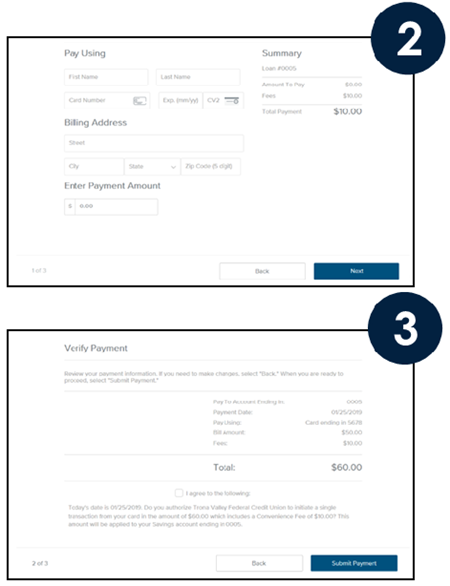 |
.png?width=35&height=35) |
Review your payment information and the disclosure. If you need to make changes, click “Back”. If not, click I agree to the following: and then click Submit Payment. |
One-Time Payment or Deposit using your Bank Account Information
|
.png?width=35&height=35) |
Choose the Account Type from the drop-down menu. Enter the Name on the Account. Enter the Routing Number and the Account Number, then click Link Account.
|
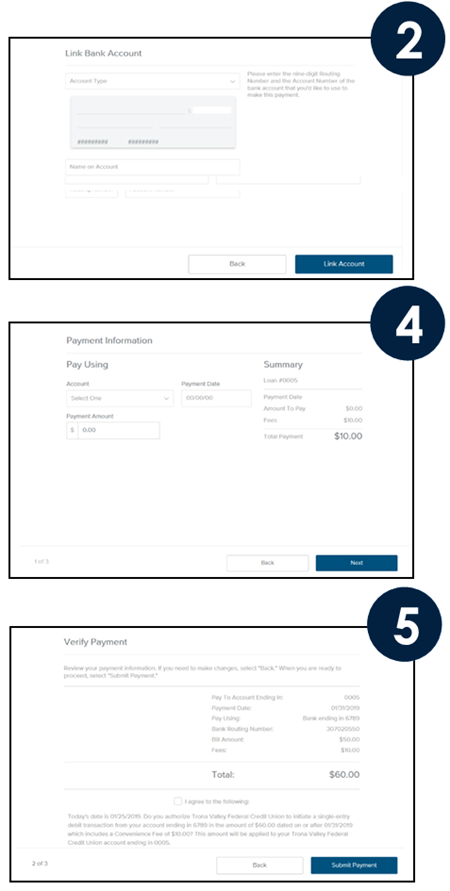 |
.png?width=35&height=35) |
A confirmation screen appears indicating your Account is now available as a payment method. Click Ok.
|
|
.png?width=35&height=35)
|
Select the Account to pay from. Enter the Payment date. Enter the Payment Amount. Click Next.
You can add another Bank Account by choosing Add Another Payment Method from the Account drop-down menu.
|
.png?width=35&height=35) |
Review your payment information, and the disclosure. If you need to make changes, click “Back”. If not, click I agree to the following: and then click Submit Payment.
|
AutoPay Payment or Deposit
|
.png?width=35&height=35) |
Choose the Checking, Savings, or Loan account you would like to make a deposit or payment to. Click Setup AutoPay to set up a recurring payment or deposit.
|
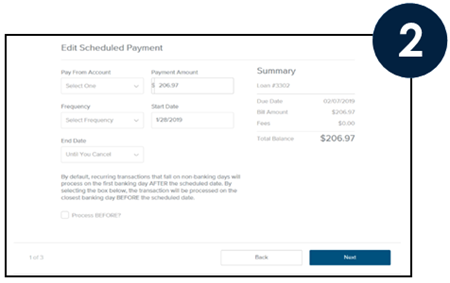
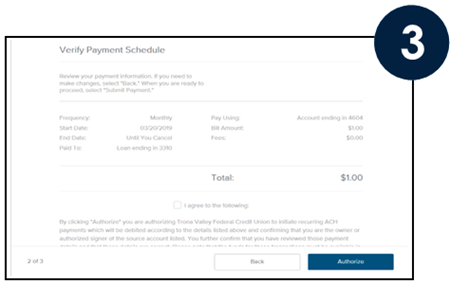
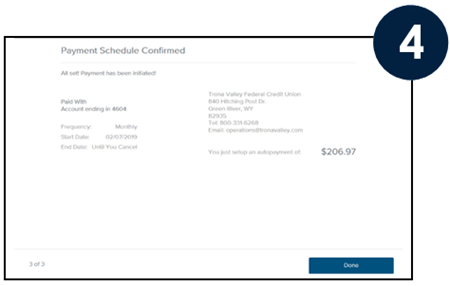 |
|
.png?width=35&height=35) |
Select the Account to pay from. Enter the Payment Amount. Select the Frequency. Enter the Start Date. Enter the End Date. Read the Recurring Transaction disclosure, and if needed, click Process BEFORE?. Click Next.
|
.png?width=35&height=35) |
Review your payment information, and the disclosure. If you need to make changes, click “Back”. Click I agree to the following: and then click Authorize.
|
.png?width=35&height=35) |
Your AutoPay has been confirmed. Click Done.
|